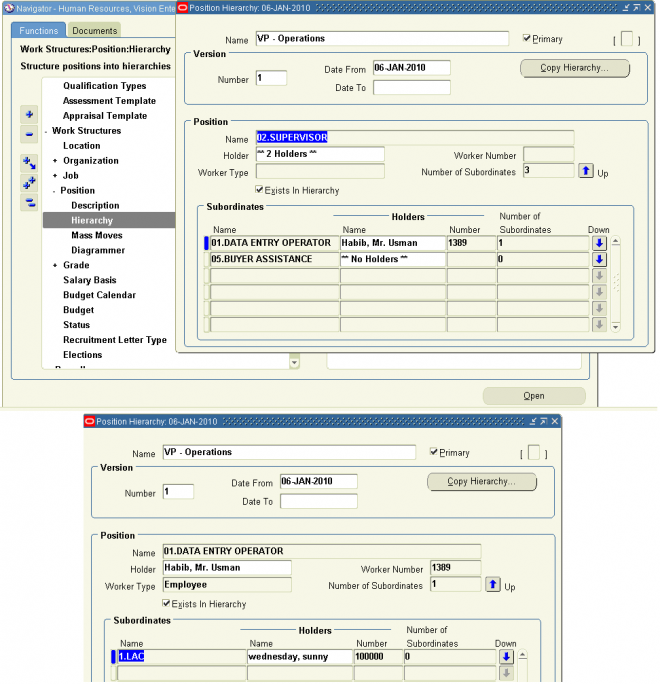HRMS
Oracle Human Resources Management System (HRMS) is a major component of the Oracle E-Business Suite of applications. Oracle HRMS is an integrated suite of applications that supports all aspects of the HR function. It includes:
- Oracle Human Resources (HR)
- Oracle Self-Service Human Resources (SSHR)
- Oracle iRecruitment
- Oracle Learning Management
- Oracle Time & Labor (OTL)
- Oracle Payroll
- Oracle Advanced Benefits (OAB)
- Oracle HRMS Intelligence (HRMSi)
All Oracle HRMS applications share tables in the Oracle database, which eliminates data redundancy, reduces the possibility of error, and creates a consistent record of every worker. Within this framework, however, you can define a human resources
model that supports your enterprise's structures and policies.
The Oracle HRMS applications meet the requirements of a global workforce. For example, HRMS enables you to manage information in a variety of national languages and supports multiple address styles, legislation-specific date formats, and national identifiers (such as social security numbers), which can be validated according to the rules in each country.
Work Structure
WORK STRUCTURE defines the structure of an organization by defining
- Location
- Organization
- Jobs
- Position
- Grades
- Hierarchy

(notes: Even if we are not using HRMS then we would have defined location, organiztion, jobs, position etc for normal inventory and purchasing activites)
You can think of Work structure as representing the organizational units of your enterprise ; the Business Group being the largest unit representing the enterprise as a whole
KFFs in HR
There are seven Key Flexfields (KFFs) in Oracle HR - JOB
- POSITION
- GRADE
- PEOPLE GROUP
- PERSONAL ANALYSIS
- COMPETENCY
- COSTING
Lookups in HRMS
Define the lookups as per business requirement.
Profile Options
To acess HRMS below two profile options must be set and should contain the same business group for an user.
The profile options can be set in responsibility level or in user level. If the business group is not same in responsibility level then it should be same in user level else user wont able to acess the HRMS forms like job, position etc.
Grades
Grades are normally used to record the relative status of employee assignments and to determine compensation and benefits, such as salary, overtime rates, and company car.
When you define a grade you enter a value for each segment of the grade name structure. Most customers who use grades choose between one and five segments. A typical grade might be Clerical.C.1.
If you operate in multiple countries we usually recommend that you use the same structure for grade names in all countries. However, in this interview you can define exceptions to this common structure for a single country or for a set of countries that you define as a Region.
STEP1: Define the grade flex field structure
STEP2: Assign the new grade flex field structure to the business group
STEP3: Define the grade
Navigation : MANAGER>>WORKSTRUCTURE>>GRADE>>DESCRIPTION- GRADE sequence Numbers are used by PJRM for defining job level
- For each new grade, the flex-field structure opens and calls the values from the defined value sets.Each combination of values is called a Grade and is attached to an employee A drop-down of the combination values are provided to choose from
Jobs
You define roles to represent the ways that different groups of employees work. A job is a generic role within a business group, which is independent of any single organization. For example, the jobs Manager and Consultant can occur in many organizations. Career path is defined based on Jobs
Your enterprise may have groups of employees hired to perform specific tasks. This can be on a temporary or a permanent basis. Staff in this category can include agency workers, consultants, and contractors. For these staff, you can define the role more flexibly as a job.
You can also use jobs to set up supplementary roles that an employee might hold, for example, fire warden, or health and safety officer. You can distinguish these supplementary roles from other jobs by using job groups. Job groups are used to store supplementary roles of a similar type in one group.
Set ups
STEP1 First define the job flex field structure
First define the job flex field structure
STEP2
Assign the job flex field to the business group.
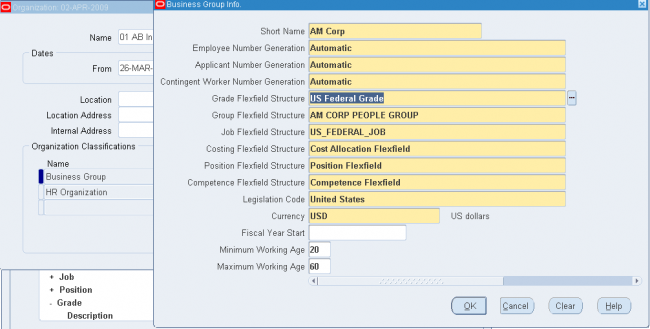
STEP 3 Create a new job group if required for the newly cretated job KFF.
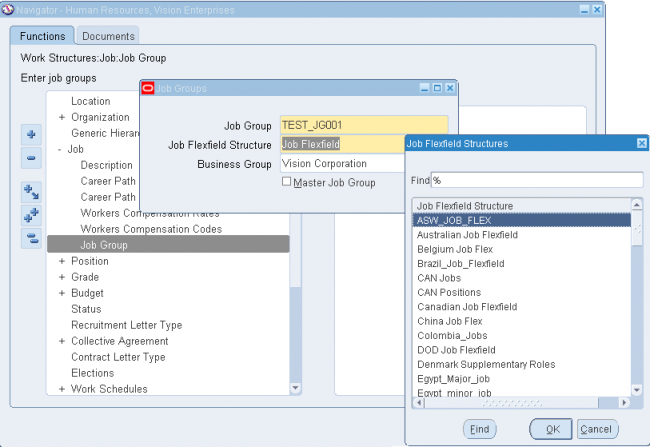
STEP 4 Create Jobs in the above created job group from the newly created job flex field structure.
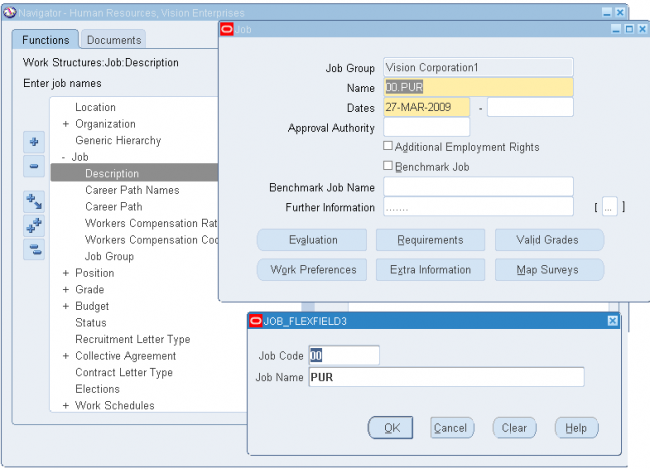
Assign valid grades to the job
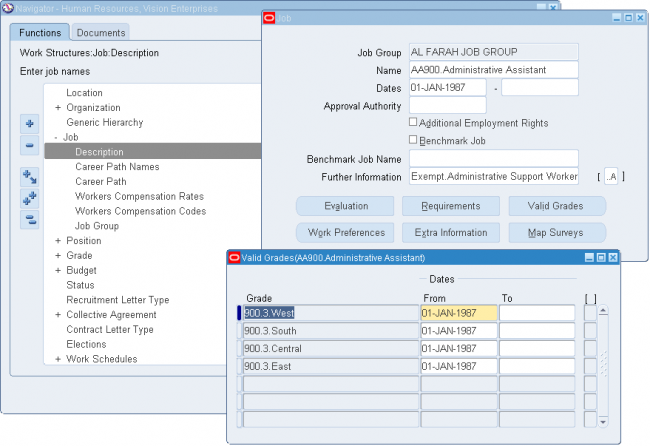
Position Hierarchy
Use the Position Hierarchy window to create position hierarchies. Always define hierarchies from the top position down.
Note: You can use the Hierarchy Diagrammer to create your position hierarchy graphically.
- Each position can belong to any number of hierarchies at the same time, but can only appear once in any hierarchy.
- You should define the primary reporting hierarchy as part of your implementation of positions. The first version of your hierarchy should show your reporting structures when you implement Oracle HR.
-
Suggestion: You may find it easier to define the Hierarchy using the top position and one other. Then you can add other positions into the hierarchy when you make your definitions in the Position window.
To create a position hierarchy:
Notes: In the above example number of subordinates is 3 for the position 02.Supervisior - 01.Data Entry Operator(which has one subordinate 1.LAC , total 2), 05.Buyer Assistance and 01.Data Entry Operator has one subordinate 1.LAC
1. Enter a unique name, and check Primary if it is your main reporting hierarchy.
2. Enter the version number and start date for the hierarchy. You can copy an existing hierarchy.
3. Query the top position name into the Position block.
The Holder field displays the name of the employee who holds this position. If there is more than one holder, this field displays the number of holders. You can choose the List icon from the toolbar to display the list of holders.
4. In the Subordinates block, select the immediate subordinates for the top position.
5. To add organizations below one of these immediate subordinates, check the Down check box for the position.
The Position block now displays the position you selected. You can add subordinates to this position. To return to the previous level, check the Up check box.
Attention: The list of positions from which you can select in the Subordinates block includes positions that are already in the hierarchy. If you select such a position, you will move it and all its subordinates within the hierarchy.
 First define the job flex field structure
First define the job flex field structure