Budget Organizations
- Contain ranges of accounts that make up the budget.
- Represent departments, cost centers, divisions, or other groups for which you enter and maintain budget data.
1. All budget organization
2. Password to restrict access
Budget Organizations window
Use this window to define budget organizations or update existing budget organizations. You can review, assign, delete or copy ranges of Accounting Flexfields to your budget organizations. You must define at least one budget organization before you can enter budget amounts. If you have one or more budget organizations defined already, you can define an "All" budget organization that contains all of the Accounting Flexfields from all of the budget organizations you define. This all-inclusive budget organization is useful if you want one budget organization for budgeting to all accounts, or if you do not need specialized budget organizations now, but may want to add them later.
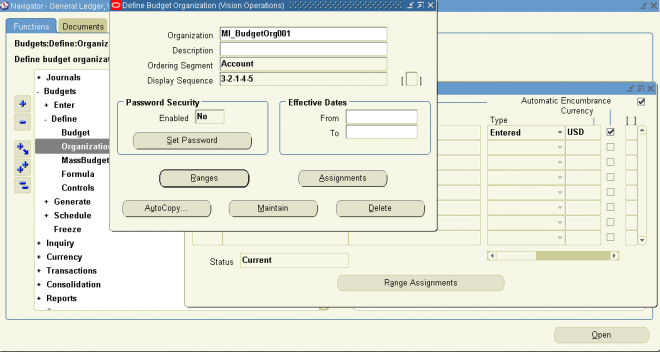
- To define a new budget organization that includes only specific ranges of accounts, enter a unique name.
- If you have one or more budget organizations defined already, you can create a budget organization named ”ALL” that automatically includes all accounts that are assigned to any budget organization. To do this, enter ”ALL” as the budget organization Name.
to sort accounts when you review the budget organization assignments, and when you use the Enter Budget Amounts and
Enter Budget Journals windows.
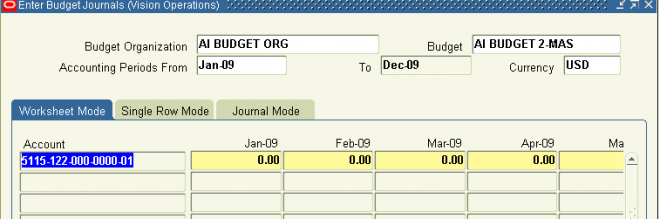
3. Protecting a Budget Organization with a Password
When a budget organization has password protection, you must enter the password before reviewing, entering, or changing budget information for any account within that budget organization. By assigning passwords to different budget organizations within your enterprise, you can distribute budgeting responsibilities among your various organization managers.
4. Enter Effective From and To Dates if you want to set a specific range of time when you can use this budget organization.
5. Assigning Account Ranges to a Budget Organization
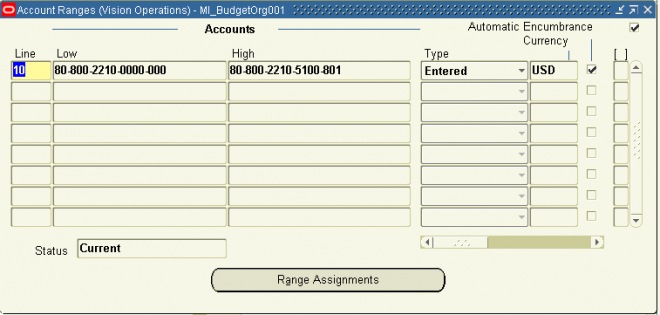
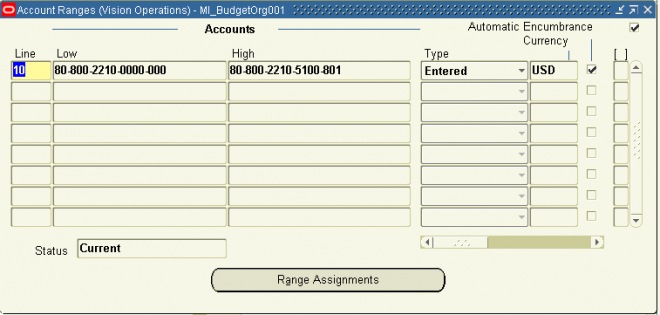
- Enter a Line number and an account Low and High for each range you want to assign to your budget organization. The ranges cannot overlap other account ranges with the same currency for any budget organization in that set of books.
- Select the budget entry Type for the account range:
Calculated: You use budget formulas or MassBudget journals to enter budget amounts. You cannot use this entry type if you are using budgetary control.
- Enter the Currency for each account range. For accounts with abudget entry type of Calculated, you must enter either thefunctional currency for your set of books, or STAT.To enter only statistical budget amounts for the account range, enter STAT.
- You can review, add, or temporarily delete individual accounts assigned to your budget organization by choosing Range Assignments.
- Save your work. General Ledger launches a concurrent program to assign all the existing accounts within the designated ranges to the budget organization. You can review the Status of each range.
In Process: The concurrent request to add accounts from a range is running.
Reporting: The concurrent request to add accounts from a range is generating an execution report of all the accounts it created.
Current: The concurrent request to add accounts from a range has completed.
- Set the budgetary control options for the range
- If your funds check level is set to None, you can assign any Currency and a budget entry Type of Entered to the account range. If your funds check level is set to Absolute or Advisory, you must assign your functional Currency and a budget entry Type of Entered to the account range.

1. Choose the Ranges button.
2. Choose the range in which the account falls.
3. Choose the Range Assignments button.
4. Find the next available Line, and enter the new Account. The account must fall within the range displayed at the top of the window. If you are using dynamic insertion for your set of books, you can enter an undefined account.
7. Assign accounts to the budget organization.
• To assign ranges of accounts to the budget organization, choose Ranges.
• To copy account ranges from an existing budget organization, choose AutoCopy.
If you are creating an ”ALL” budget organization, you do not need to assign accounts.
How to reset password for
How to reset password for Budget Organization in EBS 11i if forgot