Payment Formats
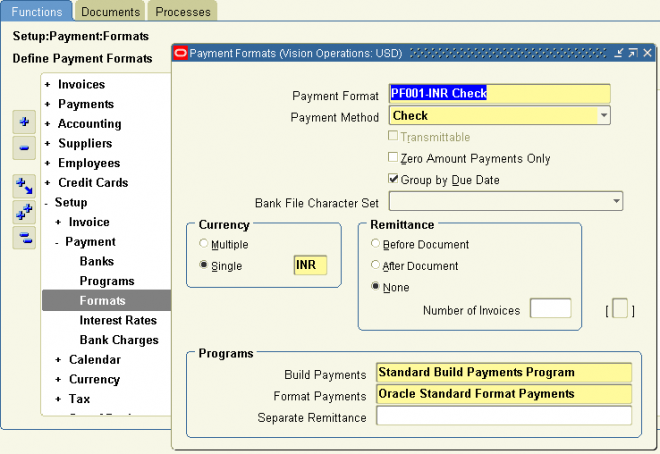
Use the Payment Formats window to define the payment formats you need to define payment documents in the Banks window. You define payment formats for the four payment methods that Payables uses. You can define as many payment formats as you require for each payment method; however, each payment format must be unique for that payment method.
1.1. Payment Method.
- Check Payment in a payment batch, Quick payment, or manual payment.
- Electronic You pay electronic payments either through the e–Commerce Gateway, or by delivering a payment batch file to your bank. For both methods, Payables creates a file during payment batch creation. For e–Commerce Gateway payments, the file is processed through the e–Commerce Gateway and delivered to your bank to create payments. For electronic funds transfers, the file is formatted and delivered to your ap.out directory for you to deliver to your bank.
- Wire A payment method where you pay invoices outside of Payables by notifying your bank that you want to debit your account and credit your supplier’s account with appropriate funds. You provide your bank with your supplier’s bank information, and your bank sends you confirmation of your transaction. Your supplier’s bank sends your supplier confirmation of the payment. Typically, you then record the transaction with a manual payment. However, you can also use a payment batch or Quick payment.
- Clearing Payment method you use to account for intercompany expenses when you do not actually disburse funds through banks. Generally, you do not generate a payment document with the Clearing payment method. When you enter the invoice, you enter Clearing for the payment method. You can record a clearing payment using a Manual type payment only.
1.3 Zero Amount Payments Only Enable this option if you want this payment format to be used only to create zero amount payments. Disable this option if you want this payment format to be used to create nonzero amount payments. You cannot update this value for a payment format used in a payment batch in progress.
1.4 Group by Due Date Enable this option if you want this format to group payments by due date. If you enable this option, Payables groups payments for invoices with the same due date on the same payment document. Invoices with different due dates are paid using a separate payment document for each due date.
If you enable this options for future dated payments, the format groups all payments by maturity date. If you disable this option, Payables groups payments on payment documents according to the order in which the invoices were selected
when you initiate a payment batch.
Bank File Character Set: If you do not use Payables in Japan, then leave this option blank. The setting of this field is used only by the Zengin payment format. If you use Payables in Japan and want to use the Zengin Format Payment Program, contact your local Oracle representative for more information on this option.
2. Currency
If you enable the Use Multiple Currencies Payables option, you can change this option from Single to Multiple at any time; however, you can change the currency from Multiple to Single only if you have not already assigned the payment format to a payment document.
- Multiple. Select Multiple if you want to use a payment format to pay invoices of different currencies. You can select Multiple only if you enable the Use Multiple Currencies Payables option. You can only use a multiple currency format with a bank account whose bank account currency is the same as your functional currency.
- Single. Select Single if you want to use a payment format to pay invoices of only one currency. You must select the currency you want to pay with this format in the next field. You can then use this format for either a multiple currency bank account or a bank account that uses the currency you define for this payment format.
3. Remittance
Choose where you want to print remittance advice for the payments you create using this payment format.
Before Document Payables prints a remittance advice on the payment document stub, before it prints the payment.
After Document Payables prints a remittance advice on the payment document stub, after it prints the payment.
None Payables prints a separate remittance advice, based on the remittance advice program you select for the payment format.
Number of Invoices The number of invoices you want to appear on your remittance advice for this payment format. This value applies only to a remittance advice included in your Format Payments programs (not a Separate Remittance Advice program). Do not change this value for the payment formats that Payables predefines.
Note that for any of the External type payment formats, the maximum value that defaults in this field is 37, and if you enter a value greater than 37 your payment format will not work.
4. Programs
Build Payments The Build Payments program this payment format uses during payment building to group the selected invoices for each payment, to order the payments using the order option you specify, to create any necessary overflow payments, and to determine the total number and amount of payments for a payment batch.
Attention: For this field, select the Standard Build Payments program that Payables provides. You do not need to define any
additional Build Payment programs.
Format Payments The Format Payments program that this payment format uses. You must select None for the Remittance option to select the BACS or the U.S. Treasury Format Payments program because these formats do not have remittance stubs. During payment formatting, Payables uses your payment format to create the layout of your checks or electronic funds transfer file. If you plan on using a laser printer to print checks, select the External Laser Format Payments Program.
Separate Remittance. The Remittance Advice program this payment format uses to create a separate remittance advice for each payment.
Choose the Tax Authority Remittance Advice if you use automatic withholding tax and are creating a payment format you will use when paying a tax authority.
Comments are disabled on this
Comments are disabled on this post. Follow your comments @
http://www.oracleug.com/forum/account-payable/hinice-article-i