Receiving PO
Receiving is essentially a two step process - you receive onto your receiving dock and then the second step is to deliver to either an Expense destination (like an office supply room) or to an Inventory destination (like a subinventory in a warehouse). There are also intermediate steps in the receiving flow process after receipt for Inspection capability to inspect the received items before delivering.
The accounting transactions essentially mirror the above receiving flow, to allow visibility of the various liabilities as products, goods and services essentially flow through the receiving business processes you will encounter accounting entries in various accounts for each step in each process.
You can print the receiving and inspection documentation you need. For example, you can print Receipt Travelers. Also, you can prepare for incoming receipts by printing the Expected Receipts Report to help you identify items and quantities you expect to receive. You can use this report to plan your work, identify receipts satisfying an urgent demand, and control unexpected receipts. Finally, you can produce summary and detail receiving transaction reports by item, supplier, purchase order number, and/or receiving date range.
Receiving Locations
Receiving locations are designated areas in which you temporarily store items before you deliver them to their final destinations. Your receiving dock and the area in which items are inspected are receiving locations. Receiving locations are not required when the routing is Direct Receipt, when you are delivering goods to their final locations. However, when the routing is Standard Receipt, you initially receive the items into a receiving location, and you must specify the receiving location. If the routing is Inspection Required, you could transfer the items to an inspection location before delivering them to their destination. If necessary, you can create additional receiving locations, such as a cold storage area where items can be held pending inspection.
Important Features
1. Receive services, inventory, expense, and outside processing items using one screen. You acknowledge receipt of services by receiving amounts of the service, generally related to receipt of an invoice. You receive inventory items to expense or asset Subinventories, you receive expense items to the requestor, and you receive outside processing to the shop floor
2. Distinguish closed for invoicing from closed for receiving. Purchasing automatically closes your purchase order for receipt when it is fully received. You can manually close partially received purchase orders if you no longer expect any more receipts against them. Close for invoicing and close for receiving are managed using tolerances. You can specify that when you have received a certain percentage of a shipment, Purchasing will close the receipt. This is a soft close, and you can reopen the receipt. Purchasing rolls up closing to the line and header level, and "Closed" information does not show in the Open Purchase Orders Report. Also, if there is a remaining balance, closed quantities are no longer visible as supply scheduled receipts to MRP/ATP.
3. Decide how you accrue un-invoiced receipts. For instance, you can accrue receipts perpetually or at period-end for expense items. Purchasing uses perpetual accrual for your inventory and shop floor item receipts. Purchasing and Inventory together provide you with perpetual visibility and control on your accrued liabilities for inventory items. Inventory lets you maintain the value of your inventories on a perpetual basis. And Purchasing automatically records your accrued liability in your general ledger as you enter receiving transactions. Purchasing also provides you with complete visibility and control of your inventories values, accrued liabilities for inventory and non-inventory items, purchase price variances, and invoice price variances. And Purchasing provides you with the information you need to facilitate your period close and your inventory, purchasing, and payables reconciliation process.
4. Identify and handle hazardous materials. You can use attachments to provide detailed handling instructions. Purchasing displays hazardous material information in the receiving, transfer, and inspection windows as well as on the Receipt Traveler.
5.1. Record returns to suppliers. You can return items that are damaged on receipt or that fail your inspection process. If you return items that you have already delivered to inventory, Purchasing automatically updates the inventory stock levels.
5.2. Enable the automatic creation of debit memos for Return to Supplier transactions.
Technical stuffs
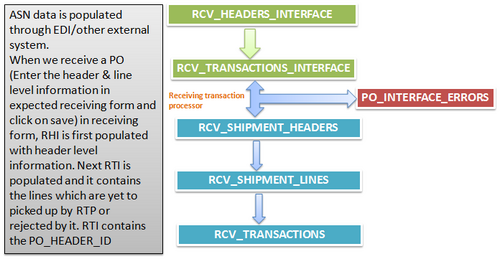
Interface Tables
1. RCV_HEADERS _INTERFACE
2. RCV_TRANSAC TION _INTERFACE.
3. MTL_SERIAL _NUMBERS _INTERFACE.
4. MTL_TRANSA CTIONS_LOT INTERFACE.
Interface Errors tables
PO_INTERFACE_ERRORS.
Base tables
1. RCV_SHIPMENT_HEADERS
2. RCV_SHIPMENT_LINES
3. RCV_TRANSACTIONS
How the receving works
1. First data are inserted into RCV_HEADERS_INTERFACE
2. next into RCV_TRANSACTION_INTERFACE.
3. If item is serial controlled the serial information in to
MTL_SERIAL_NUMBERS_INTERFACE table
If the item is lot controlled item then insert records into lot interface table MTL_TRANSACTIONS_LOT_INTERFACE table.
4.Run Receiving Transaction Processor concurrent request.
5. For Receving errors run the report Receiving Interface Errors Report