Product(ITEM) Properties
1. Products Retrieved From a Single Inventory Organization
Oracle iStore requires one Inventory Organization to be identified, against which the product database is retrieved. This identification is made through the use of the profile option, IBE: Item Validation Organization.
Set the IBE: Item Validation Organization profile option to the Inventory Organization from which you wish to retrieve products. In a single-organization implementation, this will be the Master Inventory Organization. If you are implementing a multiple-organization (multi-org) environment, you should set up your Inventory structure and products in the Master Inventory Organization, but create sub-organizations of the master organization. These sub-organizations then can access all of the Master Inventory Organization data, but remain separate entities linked to an Operating Unit through the MO: Operating Unit profile option.
The MO: Operating Unit profile option can be set at application, responsibility, or user level. The product search in Oracle iStore’s Site Administration UI will retrieve products based on the setting of this profile option at the lowest level to which it is set, with user level being the lowest.
2. Inventory Categories and the iStore Product Catalog
In Oracle Inventory, category sets are used to group products that are alike. Each category set can contain multiple categories. Each category set is assigned to a flexfield structure, and the flexfield structure defines segments for the category set. Potentially, categories can have a many-to-many relationship with category sets. When you define a product in Inventory, you define key flexfields that are combinations of the segments defined by the category set flexfield structure.
In Oracle Inventory, category sets are used to group products that are alike. Each category set can contain multiple categories. Each category set is assigned to a flexfield structure, and the flexfield structure defines segments for the category set. Potentially, categories can have a many-to-many relationship with category sets. When you define a product in Inventory, you define key flexfields that are combinations of the segments defined by the category set flexfield structure.
Set the IBE: Category Set profile option to the Oracle Inventory category set you wish to use as the default category set for your site products. Set this at the iStore application level.
3. Using Product Autoplacement
Oracle iStore’s product autoplacement feature allows products within Oracle Inventory categories to be automatically added and replaced within leaf sections, according to parameters that you set. The autoplacement is achieved through category-section mappings and the use of the concurrent program, iStore Product Autoplacement Concurrent Program.
The autoplacement feature is available only for leaf sections. A leaf section is the last section(s) in a site section hierarchy node. A leaf section may be a Featured or a Navigational section --- what characterizes it as a leaf section is its location in the hierarchy and the fact that it cannot have subsections. Typically, a leaf section will contain only products.
Note: If you attempt to use autoplacement with sections that are not leaf sections, the autoplacement will not be effective.
4. Support for Service Items
Oracle iStore supports selling serviceable items and their related services in the Customer UI. In the Site Administration UI, merchants can set up serviceable items and related services (for example, extended warranties) and offer them for sale in the sites. Oracle iStore also supports adding services to configured items and adding multiple services to a single serviceable item.
Service items and serviceable items must be defined in Oracle Inventory before the merchant can include them in site sections using the Site Administration UI. After they have been set up, the products display to web customers in the Customer UI.
5. Required Inventory Flags for Oracle iStore Products
Several Oracle Inventory flags must be set for products that will be sold through the sites. Set these in the Oracle Inventory Master Item form for each product -- including each component in a configured item -- that you plan to sell in a site:
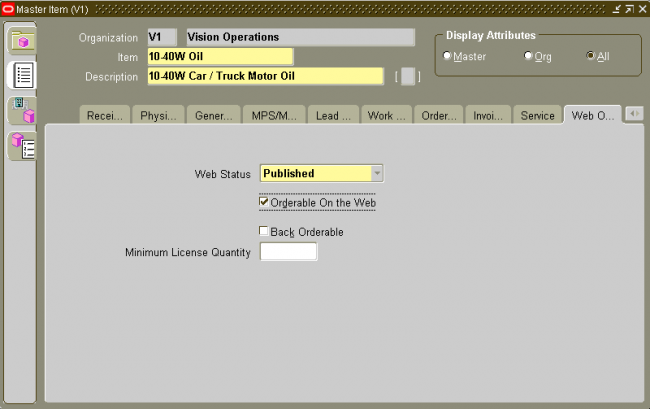
Web Status flag --- Available in the Master Item form’s Web Option tab, this flag specifies whether a product is Published or Unpublished. You can set this flag in the Site Administration UI Product pages as well. Only Published products are available to customers in the Customer UI. The site administrator, using Preview functionality from the Site Administration UI, can see all products assigned to sections, regardless of status. Published and Unpublished products are available for assignment to sections in the Site Administration UI.
Note: Oracle Inventory allows users to set a Web Status of Disabled. Products in status Disabled cannot be queried in the Site Administration UI nor assigned to sections. Setting a product’s Web Status to Disabled in Inventory will make products disappear in both the Site Administration and Customer UIs.
Orderable on the Web --- Available in the Master Item form’s Web Option tab, this flag enables the Checkout button. You cannot set this flag in the Site Administration UI. If this flag is not enabled, a product will display in the Customer UI, but a customer will be unable to check out with it. Note that this flag is not considered for children of a configured item.
Note: If the item is already part of an outstanding transaction (e.g., item is in the cart), but the Web Orderable flag for the item is No, the user should not be allowed to checkout with the cart. User can remove that item and then proceed to checkout.
Customer Orders Enabled --- Available in the Master Item form’s Order Management tab, this flag marks a product as orderable by customers. You cannot set this flag in the Site Administration UI. If this flag is not enabled, no one will be able to order the product.
OE Transactable --- The OE Transactable flag needs to be marked Yes in Order Management attributes group, if Order Management and Shipping Execution are implemented. This attribute indicates whether demand can be placed for an item by Oracle Order Management, and whether shipment transactions are communicated to Oracle Inventory. It is mandatory if you want to track the
shipment transactions in Inventory. For items you do not ship, you may still want OE Transactable turned on if you use the items in forecasting or planning. A warning is issued if you change the value of this attribute when open sales order lines exist. You cannot turn this attribute off if demand exists.
6. Fields Mapping Oracle iStore Product to Oracle Inventory Fields
In Oracle iStore, product fields do not map identically to the Oracle Inventory fields from which they are derived. The following table shows the field mappings.
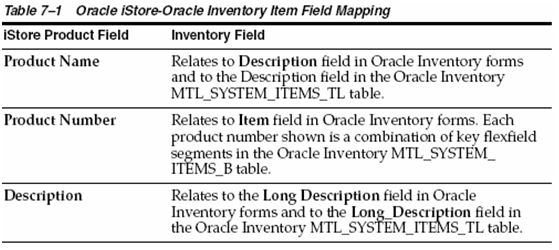
Oracle iStore can provide regular available to promise (ATP) information on Inventory items without customization. Oracle iStore checks the ON_HAND_QTY field in the Oracle Inventory ATP columns to determine the availability of products requested in the specialty sites.
In the Customer UI, this manifests as the Check Availability link in the Your hopping Cart page.
High-Level Steps to Set up Regular ATP
Following are the high-level steps to set up regular Available to Promise (ATP):
1. Set up ATP in Oracle Manufacturing.
2. Define ATP sourcing rules in Oracle Inventory.
3. Enable products for ATP by setting their ATP and ATP component flags.
4. In the Site Administration UI Create/Update Site page, activate the Allow customers to check item availability checkbox.
8. Display Options for Units of Measure
For Oracle iStore products, you can determine whether all or only primary units of measure (UOMs) are displayed in the Customer UI. To determine UOM display, set the profile option, IBE: Retrieve All Units of Measure for an Item, at iStore application level, to either Yes or No:
Yes --- For each product, all UOMs and all prices will be displayed.
No --- For each product, only the primary UOM and prices are displayed. In this case, the primary UOM must be defined in a valid price list accessible by the user.
The default value is No.
Important: If setting IBE: Retrieve All Units of Measure for an Item, set the profile option IBE: Retrieve Price When Displaying Item, to an opposite value.
Mass uploading of
I'm working on an iStore for my company.
Is there any way to set the Orderable on the Web and Published flags for multiple (1000+) items?
Also, once these are set, how do I use autoplacement to set an organized list of files into their proper leaf sections?
I wish my methods were less tedious, and this would solve a lot for me.
Thank you.