Inbound Logistics
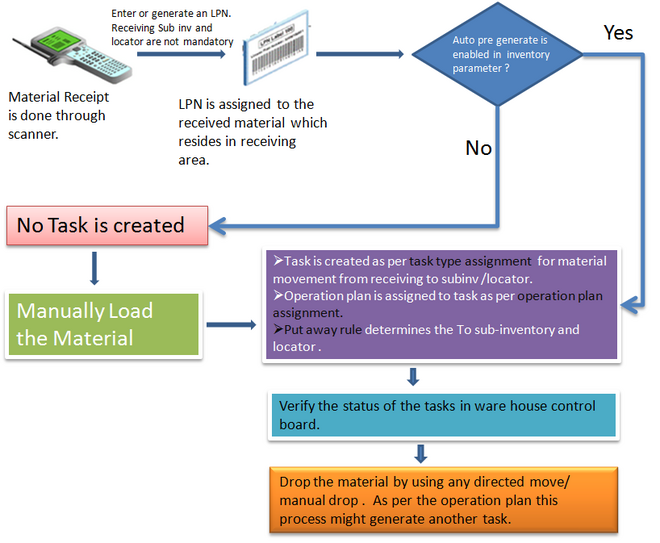
Oracle WMS inbound logistics refers to receiving, inspection, and put away processes within the warehouse. The major inbound features of Oracle WMS include the following:
- Support for handling Advanced Shipment Notices (ASNs).
- Functionality to receive material directly into unique license plate numbers (LPNs).
- Features that enable you to specify and capture lot and serial information at receipt.
- Functionality to automate the matching of material received to expected material.
- Support for Oracle Quality.
- System suggested put away locations.
- Opportunistic Cross Docking for backordered sales order lines.
- Support for N step material movement path.
The WMS system supports suppliers sending ASNs that might include item, quantity, lot, and serial information, project number and task (with Oracle Project Manufacturing,) as well as the LPNs into which the material is packed. You can receive ASNs through a standard ASN receipt, where LPN contents are verified by the receiver, or through an Express ASN receipt, where the LPN contents do not need to be verified.
All material received through Oracle WMS is associated with a unique LPN. This enables material to be easily tracked and transacted throughout the warehouse, without scanning the item, quantities, lots, or serials.
With standard Oracle Purchasing, at the time of receipt, you are not allowed to enter lot and serial numbers. With Oracle WMS, however, you can enter lot and serial numbers immediately, at the time of receipt. You can also enter related material statues or attributes that might apply to the lot or to the serial just received.
Automatically Matching Material Received to Expected Material Oracle WMS matches the item and quantity received to the document that the material was received against. This means that the receiver does not need to manually select lines or shipments individually. However, Oracle WMS does not show the expected quantity to be received, rather, the system requires the receiver to enter the actual quantity received, and then through a background process, the system matches the actual quantity against the expected quantity.
Instead of having to spend time reviewing the related purchasing documentation, a the time of receipt, automatically matching the received material also enables operators to efficiently process inbound material.
1. Receiving
prior to 11.5.10 Material is always received to an LPN. In 11.5.10 the concept of receiving sub inventory and locator is introduced. Now you can receive the material in an LPN and can physically locate the receiving sub inventory and locator where it resides .
Note: Run Receiving Transaction Processor if transaction mode is not online.
If pre generate is enabled then system‘ll create a task after the receiving else task are created after loading the material.
2. Inspect the material
If the receipt routing is inspection then inspect the material by navigating into Inbound -> Inspect.
Remember you inspect the LPN that is already being received into the receiving location.
3. Put away (Load & Drop)
After inspection LPNs resides in receiving dock. User who wants to move the material to inventory scans the LPN to load it.
To Load the material, navigate to Task -> Manual Task-> Manual Load
System creates a task as per the task type assignment.
An operation plan is assigned to the task as per the operation plan assignment rule.
After loading the material the status of the task remains as loaded.
Drop
To drop the material navigate to Task -> Directed Task -> Directed Move -> Move any LPN.
Enter the LPN number and press Drop.
As per the operation plan, system would suggest To Sub inventory (SI1) and To Locator (L1). Once drop is completed and RTP is run, system‘ll change the status of the task to completed.
In Receiving transaction summary you can verify that the receipt/delivery status of the material .
If the above task is generated for an operation seq. with one drop /or the last drop of an operation plan then the above process completes the inbound process, else system would generate another task (planned task – pending & plan in progress) as per the operation plan to move the material from L1-SI1 to another location.
Once you load the new task, system‘ll change the status of the planned task to loaded (plan task won’t be there any more) and finally you need to drop that LPN into the final destination location.
Query
I am not getting where to check auto pre generate is enabled or not in inventory parameter. Can you help?