Position Hierarchy
Use the Position Hierarchy window to create position hierarchies. Always define hierarchies from the top position down.
Note: You can use the Hierarchy Diagrammer to create your position hierarchy graphically.
- Each position can belong to any number of hierarchies at the same time, but can only appear once in any hierarchy.
- You should define the primary reporting hierarchy as part of your implementation of positions. The first version of your hierarchy should show your reporting structures when you implement Oracle HR.
To create a position hierarchy:
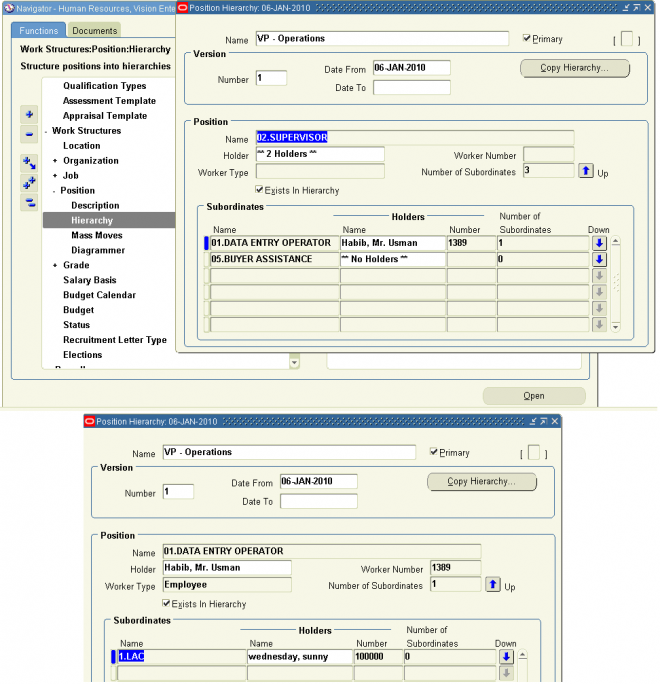
Notes: In the above example number of subordinates is 3 for the position 02.Supervisior - 01.Data Entry Operator(which has one subordinate 1.LAC , total 2), 05.Buyer Assistance and 01.Data Entry Operator has one subordinate 1.LAC
1. Enter a unique name, and check Primary if it is your main reporting hierarchy.2. Enter the version number and start date for the hierarchy. You can copy an existing hierarchy.
3. Query the top position name into the Position block.
The Holder field displays the name of the employee who holds this position. If there is more than one holder, this field displays the number of holders. You can choose the List icon from the toolbar to display the list of holders.
4. In the Subordinates block, select the immediate subordinates for the top position.
5. To add organizations below one of these immediate subordinates, check the Down check box for the position.
The Position block now displays the position you selected. You can add subordinates to this position. To return to the previous level, check the Up check box.
Attention: The list of positions from which you can select in the Subordinates block includes positions that are already in the hierarchy. If you select such a position, you will move it and all its subordinates within the hierarchy.
very Good
very Good explanation............